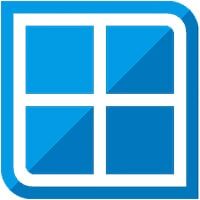Winlator allows you to play many PC games on your Android device. Among those games, Grand Theft Auto V (GTA 5) is correct to be named as the most popular of them all. Since the game comes with a heavy load of graphics, functions and moves, it is important that you pay attention to its performance.
In order to play the game properly, you need to download and install the latest updated version of Winlator available into your Android device. Next, get the GTA 5 setup file from its website and set it up too.
By adjusting a few of your settings, you can get GTA 5 to run in your mobile just like it used to do in your PC. This article will help you make these settings adjustments and give you the best mobile GTA 5 experience.

Winlator Settings for GTA 5
- First, launch Winlator on your device and go to Settings.
- In the drop-down menu under “Box64 Version”, select 0.3.1 option. In case you cannot find this option, you should download it by tapping on the Download icon present right next to this box.
- The list will be displayed to you. Select “Box64 0.3.1” and tap on OK.
- You should then select the last option of “Performance” from the list.
- Next click on the Plus icon next to it to duplicate the performance settings.
- The Edit icon found in the second place will allow you to edit, so tap on that.
- The names here may not be familiar, but make the first option box to zero. Then save the changes you made by clicking on OK.
Adjusting Container Settings
- When you open the Containers, you will see the Plus icon at the top right corner. Tap on this plus icon.
- If your Android device is with Adreno GPU, you should use Turnip (Adreno) driver. Otherwise, you may go for a new Vortex (Universal) graphic driver. Whatever your choice is, make sure it is the latest version that you have at the moment. Taking Turnip (Adreno) as an example:
- From the “Graphic Driver” options available, you should select Turnip (Adreno).
- Then tap on the Settings icon placed next to the Turnip graphic driver.
- You can find and tap on the Download icon of the Turnip configuration. It lies next to the Delete icon.
- Now select the latest available version of it and tap on OK. Complete the downloading process and install it there itself.
- Before you save and exit, tick the option of “Sync every frame” and proceed.
- Under the “DX Wrapper”, make sure you select “DXVK”. Then, select the Settings icon right next to “DX Wrapper” and select “version 1.10.3” in the DXVK configuration. If you find that your device is not supporting this version, you should select the latest version again.
- As the video memory, go for the maximum available there for now.
- Then go to “Advanced Settings”:
- Choose the Box64 preset you created earlier.
- Set the Startup selection to “Aggressive”.
- Set the Windows version to “Windows 10”.
- And select all the given CPU options there as well.
- Save the settings and get back to the Winlator home screen.
Final Words
There is no other way to play Grand Theft Auto V (GTA 5) on your Android device apart from having it in Winlator. With a proper knowledge of the appropriate settings, you can optimize the performance of this amazing game on your device. Make sure you follow the instructions given in this article to get the best experience of GTA 5 on your mobile through Winlator.